"Your IP is not allowed to vote"
Your connection seems to be using a proxy or VPN.
To ensure security and prevent any attempt at fraud, access has been blocked.
Common Issues
VPN Service
If you are using a service such as NordVPN, Surfshark, ExpressVPN, ProtonVPN, etc., you must disable it in order to vote.
If you are on iOS
The issue is likely caused by your iCloud Private Relay, which encrypts your connection.
More information and how to disable it: https://support.apple.com/en-us/102022
Virtual Machine
If you are using a virtual machine (Shadow, Cloud, dedicated server, VPS server, etc.), the IP address provided by the host may be rejected. You must then disconnect from the remote device and vote from your own device.
Opera Browser
Some web browsers, such as Opera, include a free VPN. Make sure it is properly disabled. Click to the left of the address bar, on the VPN button to disable it.
Other Solutions
Try voting from your home internet box’s WiFi. If you are voting from a public network (hotel, café, etc.), the vote may be refused.
From your smartphone, enable airplane mode, then disable it again — reactivate mobile data to change your IP address.
Disable a VPN
Here is also the procedure to disconnect a VPN on your device.
On Windows
- Click Start → Settings → Network & Internet → VPN.
- Select the displayed VPN connection.
- Click Remove or Disconnect.
- Also check in the notification area (near the clock) if there is a VPN software icon (NordVPN, ExpressVPN, ProtonVPN, etc.), and quit/disconnect from there.
On macOS
- Click the Apple menu → System Preferences → Network.
- In the left column, select the VPN connection.
- Click Disconnect.
- If you no longer use this VPN, you can click the – button to remove it.
On Android
- Open Settings → Network & Internet → VPN.
- Tap the connected VPN.
- Choose Disconnect or Forget.
- If you are using an app (e.g., NordVPN), open the app and tap Disconnect.
If the problem persists
Please open a ticket on Discord and provide us with the following information:
- Device used (Computer, Mobile, Tablet)
- Web browser used
- Your IPv4 address (and IPv6 if available)

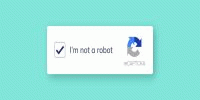
Reviews
No comments yet.